Chess Opening Trainer
Drill your chess openings. Create your opening tree and test yourself.
Chess Opening Trainer is developed and provided by Glenton Jelbert. LDPlayer offers the download service only.
Overview
FAQ
Use LDPlayer to Play Chess Opening Trainer on PC
Chess Opening Trainer is a Board application developed by Glenton Jelbert, but with the best Android emulator-LDPlayer, you can download and play Chess Opening Trainer on your computer.
Running Chess Opening Trainer on your computer allows you to browse clearly on a large screen, and controlling the application with a mouse and keyboard is much faster than using touchscreen, all while never having to worry about device battery issues.
With multi-instance and synchronization features, you can even run multiple applications and accounts on your PC.
And file sharing makes sharing images, videos, and files incredibly easy.
Download Chess Opening Trainer and run it on your PC. Enjoy the large screen and high-definition quality on your PC!
*Seven Short Paragraphs With Everything You Need to Know:*1. This is a very simple App I made for myself, but hope you find useful. It allows you to enter chess openings you want to learn and then test yourself on them. Think interactive flashcards. That's it. That's all it does. There are tons of resources out there to help you decide on your opening, but this is not one of them.
2. You have two opening trees, one for white and one for black. Edit them as much as you want, add comments, import from a PGN, or export the PGN for whatever nefarious purposes you may have.
3. For training, navigate to the node from which you want to train and practice from there. It will quiz you on all the positions below that node.
4. If you go to the starting position, it will train you on the whole tree.
5. There are three training modes: Random, Breadth first, and Depth first.
6. Random will jump around, breadth-first will do each layer in turn, and depth-first will complete each line before going back to the last fork. Any that you get wrong will be re-done at the end.
7. If you import a PGN it will blend it into the existing tree.
**********
The above should be enough to get started. Below is a FAQ:
Q: Are you any good at chess?
A: No. I'm not a great coder either. Frankly, this whole project's existence is a miracle.
*****
Q: What's with the trees that are already programmed in.
A: Those are just random examples that I ship the program with so that you can play without having to enter anything. But you will probably find it frustrating, since it's marking your answers as right or wrong based on whether it's in the random tree it ships with.
My expectation is that you'll prune the tree and make your own with your very own openings that you've selected for your style of play, or whatever trap Remote Chess Academy has posted recently.
*****
Q: How do I enter my variations?
A: Just enter them in the setup screen. You can see the moves that are already in your tree in the navigation section. You can navigate with the buttons or by making that move on the board. If you make a move on the board that isn't part of your tree already, that move will be added to your tree automatically. If you go back, you will see it in the list of moves at the bottom.
Note, it only shows up to 15 moves in the navigation at the bottom of the screen. If your move doesn't show up, it will still be part of the tree. You just have to do the move on the board to get there. I don't know who would prepare for more than 18 moves from a given position, but you do you.
You can also import a PGN by copy and pasting it in the Import PGN popup.
*****
Q: How do I enter comments?
A: Just enter them in the comments section. The comments for your turn will flash up briefly when you enter it correctly during training. And the opponent's turn will appear when you are being asked to respond to it. If you edit the comment, it saves immediately.
*****
Q: How do I delete parts of my tree?
A: Navigate to the move you want to delete and then hit the delete button. Note that it will prune the tree at this point. All moves after that position will be deleted also. You can't delete the root position, so if you want to start with a nice, fresh empty tree, you need to navigate into each of the moves that appear in the starting position and delete those. That will delete everything, because it prunes all moves past those moves also.
For example, suppose you have 1. e4 c5 (Sicilian Defense) entered into your tree with a whole tree of lines dealing with variations beyond that. If you navigate to 1. e4 c5 and hit "Delete variation" all those Sicilian lines will be deleted. You will be shown the position after 1. e4, and 1... c5 will no longer be a part of your tree. You might do this if, for example, you have a new variation that you want to do against the Sicilian and you want to import the PGN without keeping what you've already entered.
Screenshots and Videos of Chess Opening Trainer PC
Why Play Chess Opening Trainer on PC with LDPlayer?
Multi-Instance & Sync
Remote Control
Custom Controls
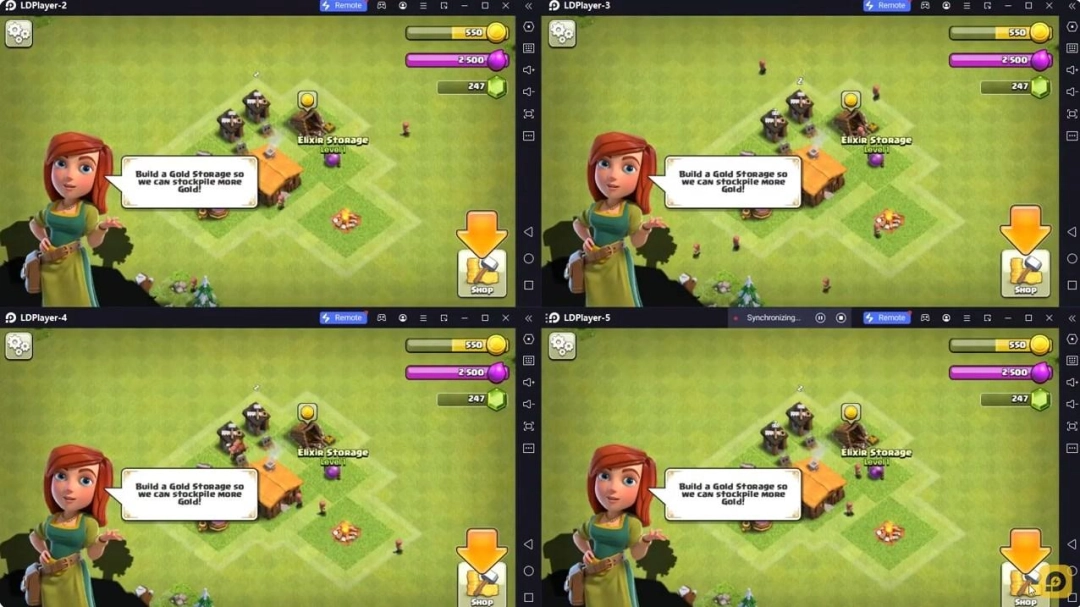
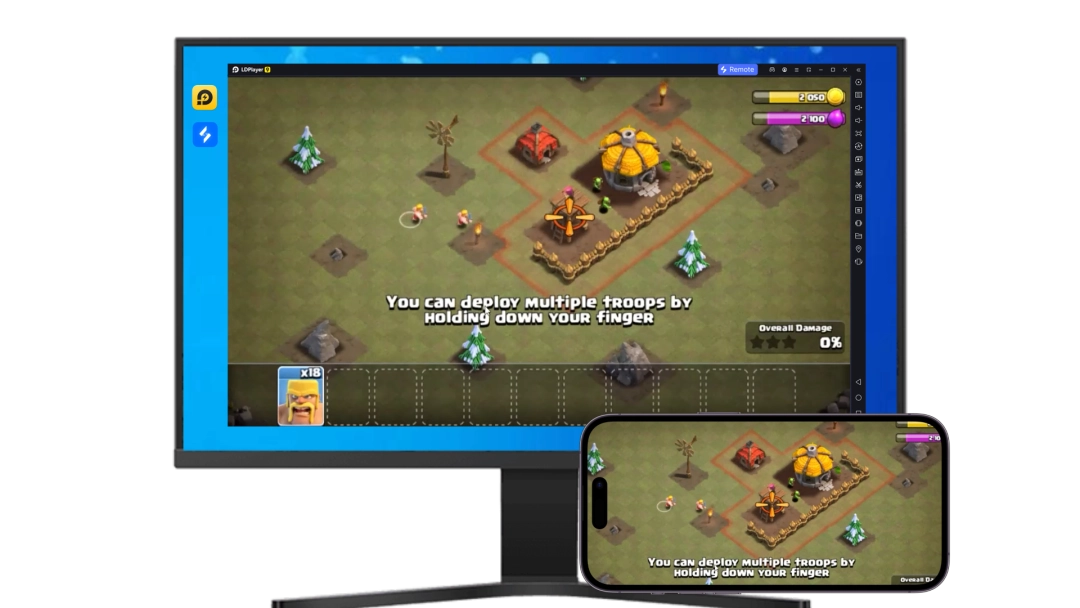


Effortlessly clone multiple instances and initiate synchronization until you draw the desired hero before binding your account, enhancing efficiency in rerolls in Chess Opening Trainer.
High FPS
With support for high FPS, Chess Opening Trainer's game graphics are smoother, and actions are more seamless, enhancing the visual experience and immersion of playing Chess Opening Trainer.Video Recorder
Easily capture your performance and gameplay process in Chess Opening Trainer, aiding in learning and improving driving techniques, or sharing gaming experiences and achievements with other players.
How to Download&Play Chess Opening Trainer on PC?
- 1
Download and install LDPlayer on your computer
- 2
Locate the Play Store in LDPlayer's system apps, launch it, and sign in to your Google account
- 3
Enter "Chess Opening Trainer" into the search bar and search for it
- 4
Choose and install Chess Opening Trainer from the search results
- 5
Once the download and installation are complete, return to the LDPlayer home screen
- 6
Click on the game icon on the LDPlayer home screen to start enjoying the exciting game







